In this section you’ll find all you need to know about the data you’re about to download, for free!!
What can you find here?
Here, you’ll be able to find historical data ready to be imported into your favorite application like MetaTrader, NinjaTrader or any other trading platform! Since the data is delivered in .CSV format (comma separated values), you can use it in any almost any application that allows you to import from CSV.
Why Free?
Like you, tons of traders and developers are looking for data to backtest their trading systems. We are developers and traders too and, since we need also this information, why not sharing it with you?
Where To Start the Download?
You can download the Forex Historical data here: Download Free Forex Historical Data.
How can I merge the downloaded files?
We build a tool to allow you to merge the downloaded files from HistData.com.
You can find the Merge Tool here: Merge Tool
You need to download it faster?
We can allow you to download the data via FTP (File Transfer Protocol) or via SFTP (Secure File Transfer Protocol) in a more convenient way.
Find out how here: Download By FTP or SFTP Free Forex Historical Data
For Which Pairs?
Currently we have available historical data for the following Forex Pairs:
EUR/USD, EUR/CHF, EUR/GBP, EUR/JPY, EUR/AUD, USD/CAD, USD/CHF, USD/JPY, USD/MXN, GBP/CHF, GBP/JPY, GBP/USD, AUD/JPY, AUD/USD, CHF/JPY, NZD/JPY, NZD/USD, XAU/USD, EUR/CAD, AUD/CAD, CAD/JPY, EUR/NZD, GRX/EUR, NZD/CAD, SGD/JPY, USD/HKD, USD/NOK, USD/TRY, XAU/AUD, AUD/CHF, AUX/AUD, EUR/HUF, EUR/PLN, FRX/EUR, HKX/HKD, NZD/CHF, SPX/USD, USD/HUF, USD/PLN, USD/ZAR, XAU/CHF, ZAR/JPY, BCO/USD, ETX/EUR, EUR/CZK, EUR/SEK, GBP/AUD, GBP/NZD, JPX/JPY, UDX/USD, USD/CZK, USD/SEK, WTI/USD, XAU/EUR, AUD/NZD, CAD/CHF, EUR/DKK, EUR/NOK, EUR/TRY, GBP/CAD, NSX/USD, UKX/GBP, USD/DKK, USD/SGD, XAG/USD, XAU/GBP
What are they? Only Currencies?
No, not only currencies. Most of all are forex currency pairs but other are futures/commodities.
In our data you’ll be able to find some futures/commodities data feeds. Here some examples:
Commodities:
WTI/USD = WEST TEXAS INTERMEDIATE in USD
BCO/USD = BRENT CRUDE OIL in USD
Indexes:
SPX/USD = S&P 500 in USD
JPX/JPY = NIKKEI 225 in JPY
NSX/USD = NASDAQ 100 in USD
FRX/EUR = FRENCH CAC 40 in EUR
UDX/USD = US DOLLAR INDEX in USD
UKX/GBP = FTSE 100 in GBP
GRX/EUR = DAX 30 in EUR
AUX/AUD = ASX 200 in AUD
HKX/HKD = HAN SENG in HKD
ETX/EUR = EUROSTOXX 50 in EUR
For Which TimeFrames?
We can only deliver you time ordered Tick and M1 (1 minute) data.
The data that we have available is organized by forex-pair/year/month and in zip format.
The data is ready to be imported on the applications you mention?
Yes!
But, please, make sure you download the right format for each application.
The data is ready to be imported on the following applications:
– MetaTrader 4 and MetaTrader 5;
– NinjaTrader
– MetaStock
– Microsoft Excel
No volume information? Why?
Trading Volumes, in forex, are not aggregated and the only volume that you can find is the Broker Specific Volumes. So, therefore, we decided to remove the volume information from the delivered data.
Is the data reliable?
Since it’s free data, you’ll not get from us any kind of warranty or certification. Use the data at your own will and risk.
But, to give you a hand on any possible headache, for EACH file you download, you’ll be able to get its status. The file status will tell you:
– The Maximum GAP found in miliseconds;
– All the gaps (in seconds) that you’ll be able to find inside the files;
– The average tick interval in miliseconds;
Keep in mind that some of the gaps can be due to normal Forex Trading pause periods.
We’re measuring all the gaps bigger than 1 minute. It’s normal that you’ll find gaps in average of > 90 seconds when the market is with low trading volumes.
About the price data?
All timeframes that are bar based, like M1 (1 Minute Bar) Data and Tick (1 Second Bar) Data, the bar prices: Open, High, Low, Close in the data files are based on the tick Bid price.
And, the spread information?
The Ask price is only included in the Tick data of the Generic ASCII format. With both Bid and Ask you’ll have the spread value for each specific tick.
What are the order of the fields in the exported data?
In each file you’ll get from us, here are the fields order of all bar based data:
DateTime,Open,High,Low,Close,Volume
For tick data files, here are the fields order of the supplied data:
DateTime,Bid,Ask,Volume
For a detailed description of all the data in the files, check our: Detailed Data Files Specification.
What is the timeZone of the dates in the .csv files?
The timezone of all data is: Eastern Standard Time (EST) time-zone WITHOUT Day Light Savings adjustments.
After downloading a file, the browser back button does not work?
Please, after downloading a file, make sure you click on the link that says: “Back (…)”. The browser navigation will not work.”
Cookies in HistData.com? What about your privacy?
This website uses cookies to allow us to see how the site is used. The cookies cannot identify you. If you continue to use this site we will assume that you are happy with this. If you would like to know more about cookies on HistData.com, please, click HERE.
Can you connect via SFTP (Secure FTP)?
Now we support both FTP and SFTP (Secure FTP) connections.
The username and password is the same.
How to connect via FTP?
To connect via FTP, you can use a free connection tool like FileZilla or WinSCP.
Here are the details to allow you to connect:
Host: ftpsite.histdata.com or IP: 51.77.23.84
Port: 21
(And you’ll need to set the username and password that we’ll send you via e-mail)
You need to have access to FTP protocol via Port 21 from your network.
Here are one example on how to configure the FTP access in FileZilla:
How to connect via SFTP (Secure FTP)?
To connect via SFTP (Secure FTP), you can use a free connection tool like FileZilla or WinSCP.
Here are the details to allow you to connect:
Host: ftpsite.histdata.com or IP: 51.77.23.84
Port: 22
(And you’ll need to set the username and password that we’ll send you via e-mail)
You need to have access to SFTP protocol via Port 22 from your network.
Here are one example on how to configure the SFTP (Secure FTP) access in FileZilla:
MetaTrader: How to Import from CSV
In case of doubts on how to import the CSV files provided by HistData.com, please, follow the following guides that were provided and represent a helpful resource to HistData.com users.
Thank you for the guys that produced these next guides.
Here, what you need to import it via CSV in MetaTrader:
Here’s a nice video:
and, a detailed guide from earnforex.com :
http://www.earnforex.com/blog/quality-metatrader-historical-data/
Thank you, once again, for the guys that produced these next guides.
HistData.com Language Translations
HistData.com is translated automatically to help all our users to have the content in their mother language. However, the translations may not be 100% accurate. Sorry if any of the site content (Blog Posts or Pages) is not correctly translated.
Here are the languages where you can find the WebSite translated:
English (Base Language): https://www.histdata.com
Other Languages:
Arabic: http://ar.histdata.com
Chinese (Simplified): http://zh-cn.histdata.com
Chinese (Traditional): http://zh-tw.histdata.com
French: http://fr.histdata.com
German: http://de.histdata.com
Japanese: http://ja.histdata.com
Portuguese: http://pt.histdata.com
Russian: http://ru.histdata.com
Spanish: http://es.histdata.com

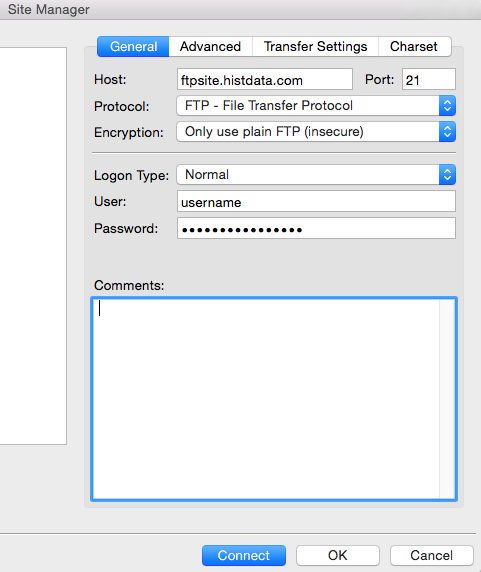
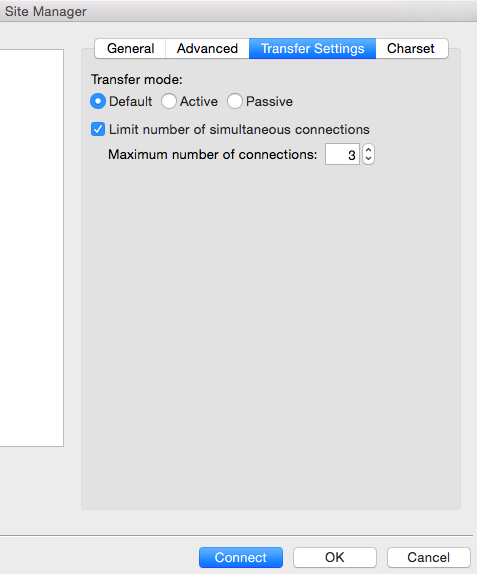
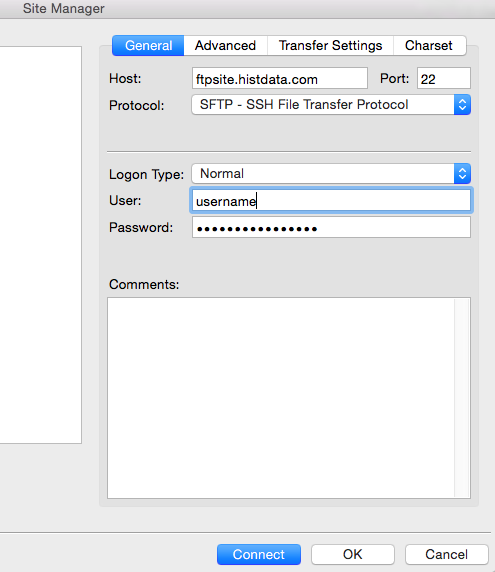
Leave a Reply
You must be logged in to post a comment.